Escape the mouse trap: How to learn keyboard shortcuts to save your sanity
As a developer, and in my previous life doing IT support, it's often necessary to ask the user to show what they were doing when something isn't working as expected.
Watching other people use a computer can make me silently scream inside. I’m mentally doing my best Jim Carrey impression:

I’m not proud of these feelings, but I often want to rip the keyboard from their hands and do it myself. Instead, I take a deep breath and smile patiently while I wait the interminable seconds for them to click the mouse to position the cursor just so as to delete the unwanted text.
Character.
By.
Character.
Then re-type the whole URL they just deleted to put a slightly different name on the end.
It’s not their fault. Most computer skills courses don’t concentrate on fundamental concepts of operating systems, nor how to be efficient. People simply want to get their work done any way they know how.
However, as with anything, there are skills which, once mastered, make everything easier.
Thinking it done
This isn’t about being uber-fast to get something done but more about the computer becoming an extension of you; you want to be able to think it done.
Until we have reliable mind links with our computing devices, keyboard input is still the most efficient way to instruct our machines.
If you spend all day, every day, working on a computer, you’ll have a much better quality of life if you take time to deliberately and systematically learn how to type and use the keyboard shortcuts of your operating system and most used software. There are diminishing returns, of course, but there is a lot of value in not needing to take your hands off the keyboard to perform common operations. It is a very effective way to reduce friction and stay in flow so you can concentrate on the work itself instead of getting distracted and flustered trying to get the computer to do what you need.
Gamify it
I wish more applications would take a leaf from Superhuman, the email application I use. It not only gamifies the experience of getting your work done, but it goes to great lengths to remind you of the shortcuts whenever you forget to perform the action via the keyboard.
Let’s delve into the concrete steps you can take to make this fusion of mind and machine an everyday reality in your workflow.
How to learn shortcuts systematically
How do we make anything a habit? Repetition, repetition, repetition.
First, don’t think you’re going to learn lots of them, just like that. The goal is to bake them into your muscle memory so you don’t have to think consciously. You cannot learn more than a couple at a time, and it’ll take a period to absorb them.
For general software, I prioritise learning those that are most likely to produce the biggest bang for my buck, taking them one by one and repeating a similar process to bake them into my muscle memory.
I keep going until there’s no clear benefit to learning more. If I haven’t really learned it by the end of a week or two, it implies it’s not used often enough in my workflows, so I evaluate whether it’s worth continuing to try and learn it.
You might like to create and print out some cheat sheets and keep a log of which one you’re learning. Then, find a way that works for you to keep it front and centre and top of mind so that you actively try and use it as the opportunities arise. I like bright post-it notes on my desk or around my monitor.
For complex programs, such as the text editor Vim, I broke the grammar down, taking 1-2 new shortcuts per week and resolving to use them as I went about my week. Once I was confident and using them with more muscle memory, I moved on to the next ones. The time investment I made has paid me back in spades.
Traditional spaced repetition systems like Anki can certainly help you to remember the shortcuts, but what we’re really after is the literal muscle memory. It’s the finger positions on the keys, so you’re instinctively reaching for the combination that performs the action.
There are plenty of websites that cater to exactly this. To learn how to touch type, I recommend giving https://www.keybr.com/ a try. It’s free to use with ads but has a very reasonable one-time payment option to get rid of them.
To explicitly learn keyboard shortcuts, try sites like https://www.shortcutfoo.com and https://keycombiner.com. They both have free plans but also offer paid plans that are reasonably priced to teach practical skills that will pay dividends over the long term.
Learn your operating system
I highly recommend learning your operating system-level shortcuts. On Mac OS, in particular, they are very consistent across applications, so opening and closing windows and tabs, printing, editing functions, and so on are absolutely worth learning because they can be applied across many applications.
Additionally, aside from the shortcuts, pay attention to how things work conceptually. For example, one of the most common eye-gouging moments for me is when a user doesn’t know that when text is highlighted, you can simply start typing to replace it. There’s no need to reach for the mouse or trackpad to click (and lose the highlight) and then start deleting characters.
Similarly, there are a ton of shortcuts for jumping word by word or to the start or end of lines and paragraphs of text.
I’ll leave you with one final tip. On Apple Mac computers, in the Keyboard shortcuts preferences panel, you are able to redefine keyboard shortcuts for applications.
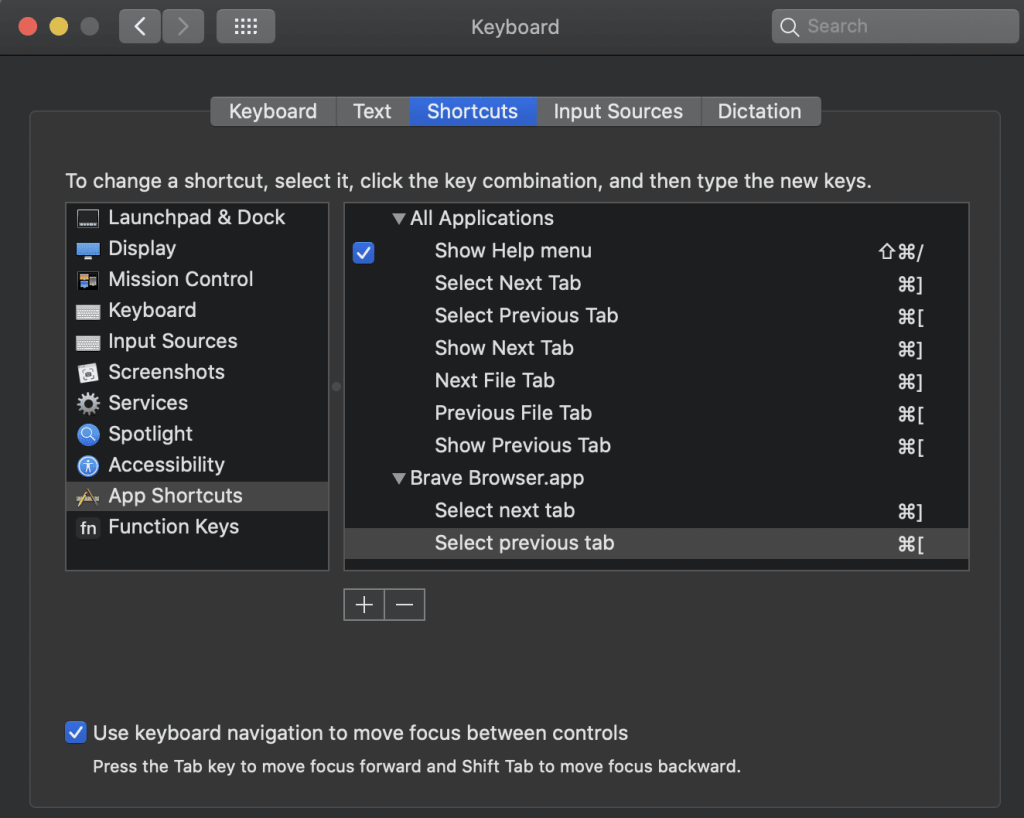
In this example, I have standardised the keyboard shortcut for moving between tabs in web browsers, so no matter which web browser I’m using, the shortcut is the same. I don’t have to try and memorise different shortcuts for each browser.
You can do the same thing on Windows too, but you’ll need to download Microsoft’s Powertoys from the Microsoft store and enable the Keyboard Manager.
Keyboard Zen
Making shortcuts second nature will significantly reduce your cognitive load as you work. The more effortless your workflow, the greater your capacity for creative and critical thinking.
As a further side benefit, studies have shown that efficient use of keyboard shortcuts can also reduce strain on the hands and arms and may even help prevent repetitive strain injuries.
The key to achieving this state of “Keyboard Zen” lies in persistence and appreciating the incremental gains, knowing that they accumulate to create a subtle impact on your productivity and digital fluency. Over time, you’ll create a powerful skill set that allows you to navigate your digital world with ease and confidence.
And more importantly, I won’t be tearing my hair out when I watch you!
See you next week.
Andy
⚡️ Thinking Time ⚡️
Instead of a Thinking Time session prompt this week, instead remember to take some time reflecting on your practice sessions.
Taking a moment to reflect on your learning is just as critical as the practice itself.
Reflect on the process and the experiences you’ve had while integrating shortcuts into your everyday routines. Consider which techniques worked best for you and why. This self-awareness will not only solidify your current learning, but also guide you in acquiring future skills more efficiently. Remember, the ultimate goal is to make your interaction with technology more seamless, almost thoughtless, enhancing your ergonomic health and keeping your mental state calm and focused.